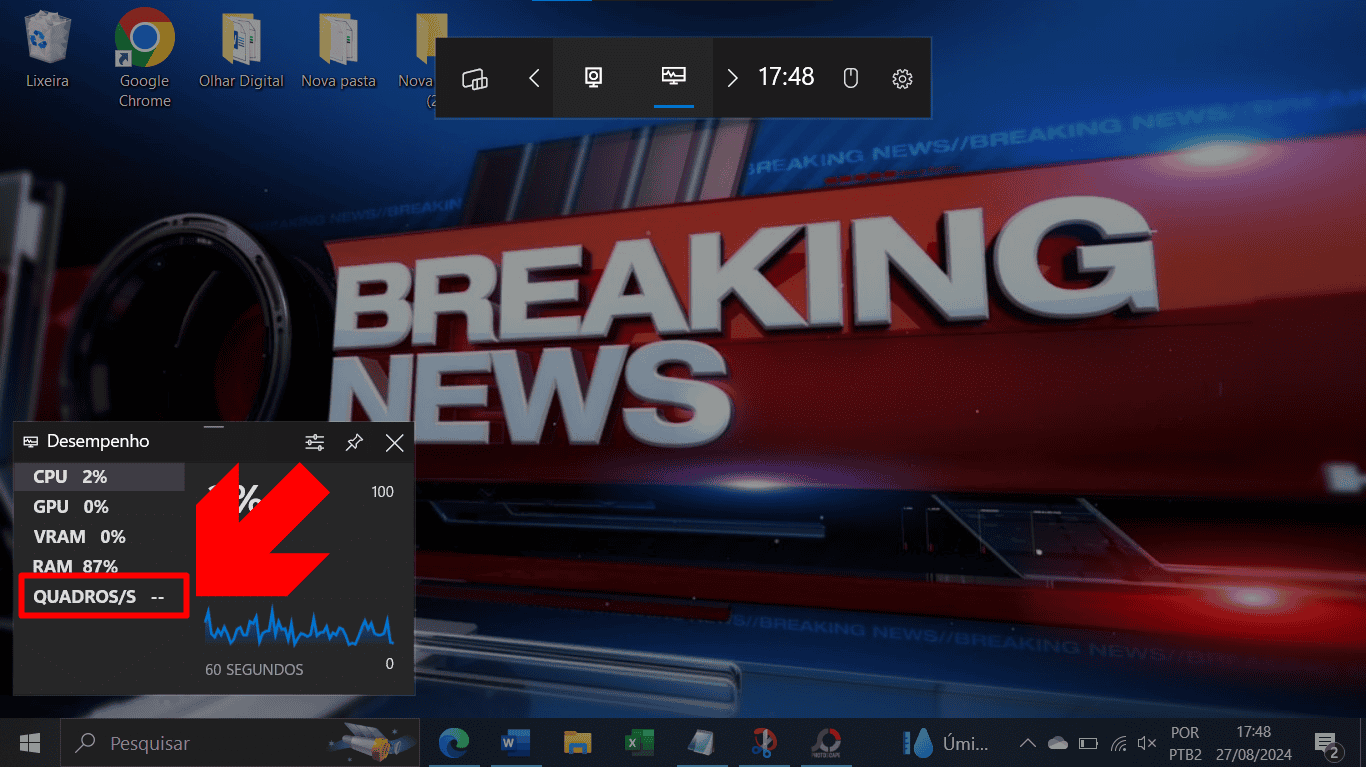The computer rate of the computer can be checked by a native Windows feature in the Xbox Game Bar app; See how to do

Windows has a native tool called Xbox Game Bar, which provides different types of information and utilities. Next, let’s teach you how to see the amount of FPS of your games using this feature.
How to see the FPS rate of a game using the Xbox Game Bar on PC Windows
Required time: 2 minutes
- Use the correct function
On your computer keyboard, press Windows + G And wait Xbox Game Bar to appear;
- Look for the correct button
Then an action bar will be available in the upper region. Click on the indicated arrow several times until the “Performance” button is visible;
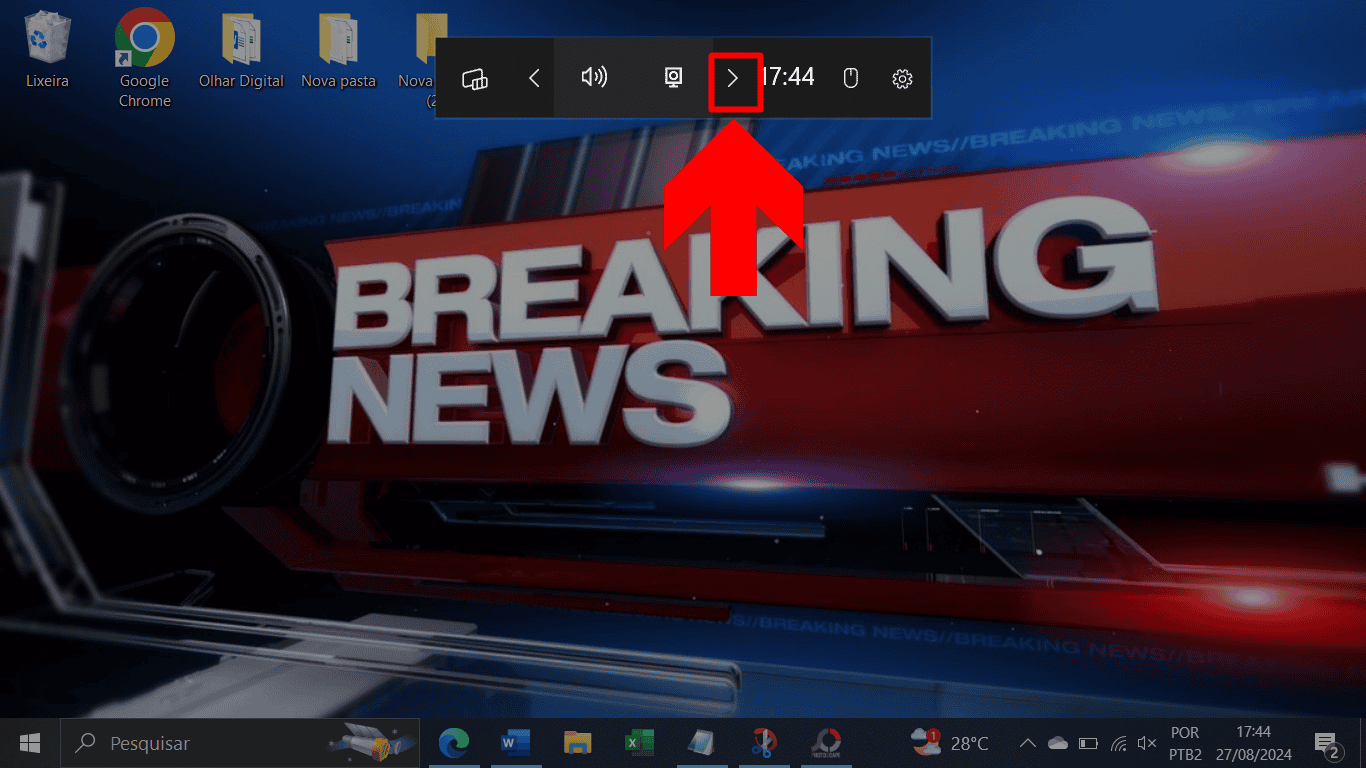
- Click the correct button
When the “Performance” button appears, select it. This button brings with it a frame about the operation of the computer in different data;
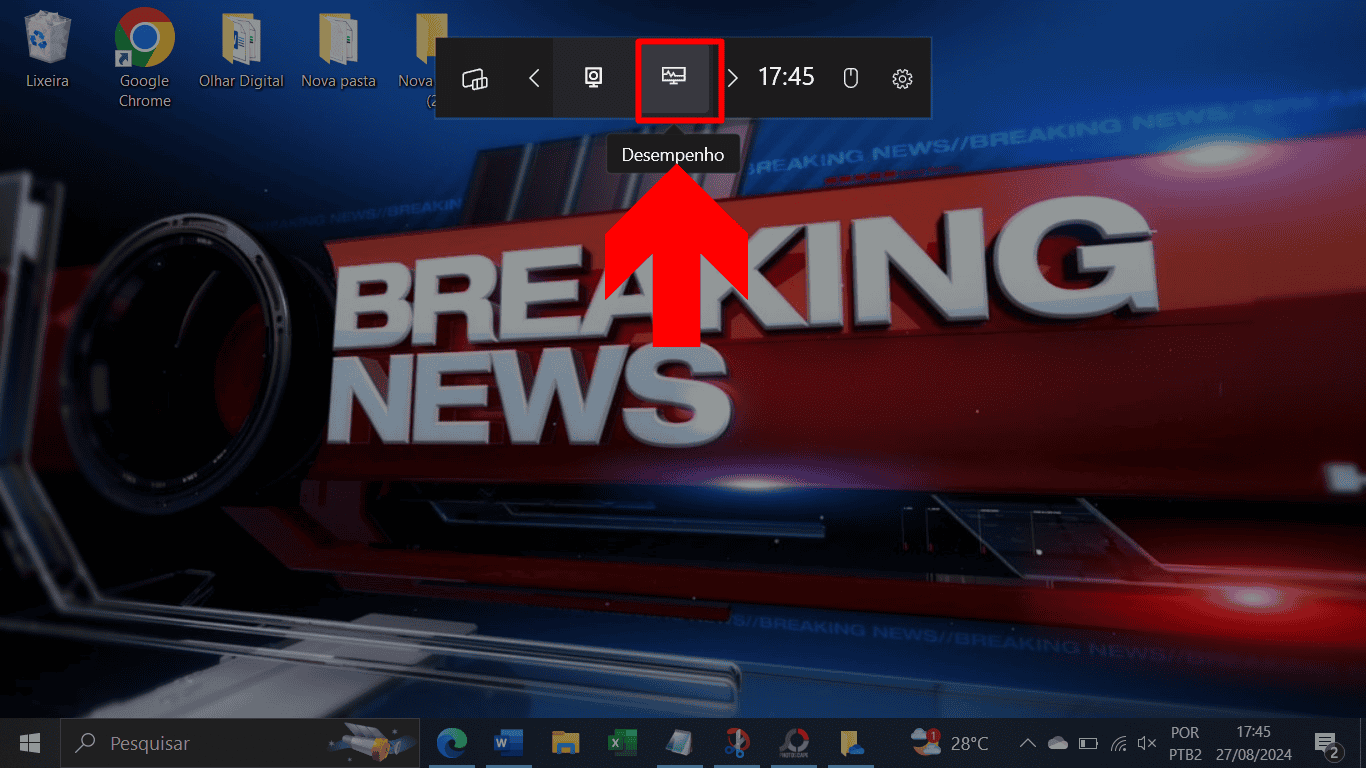
- Check the frame count
In the side region, a second screen will be available that shows different data, such as CPU use. Look for the “Frames” option and select it to access the FPS rate of your computer.