At Minecraft, your character’s skin is more than an appearance – it’s an extension of your identity within the game. With millions of players around the world, customizing your avatar is a fun way to stand out, express your style and even honor characters from movie, series, anime or your own original creations.
Also, sharing your skin with other players is a way to connect with the community, inspire friends or even be part of groups and thematic servers with combining visuals. Whether to identify yourself as part of a clan, recreate famous characters, or simply show your creativity, create and divide skins turn the game’s look into something even more personal and unique.
How to customize my character in the game Minecraft?
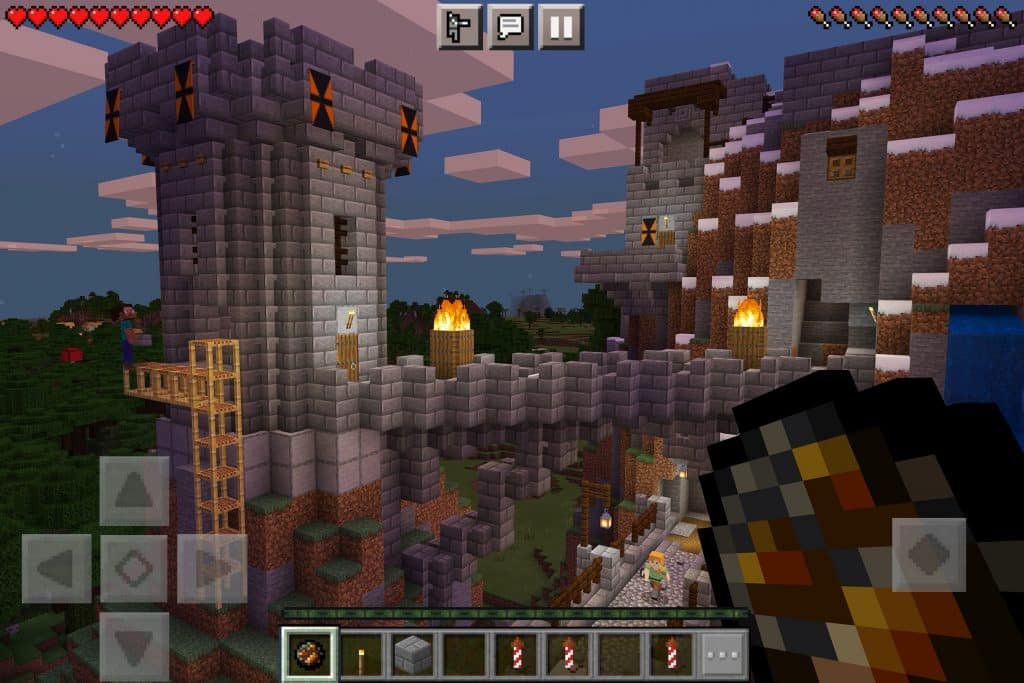
Customizing your character
The customization of your character can vary according to the game editing (Java or Bedrock) and the platform (PC, mobile or console). See how it works in each:
Minecraft: Bedrock Edition (Windows, consoles, mobile)
Required time: 5 minutes
Access the home screen to choose the customization option
- Click on “Clothing” (or “Dressing Room”)
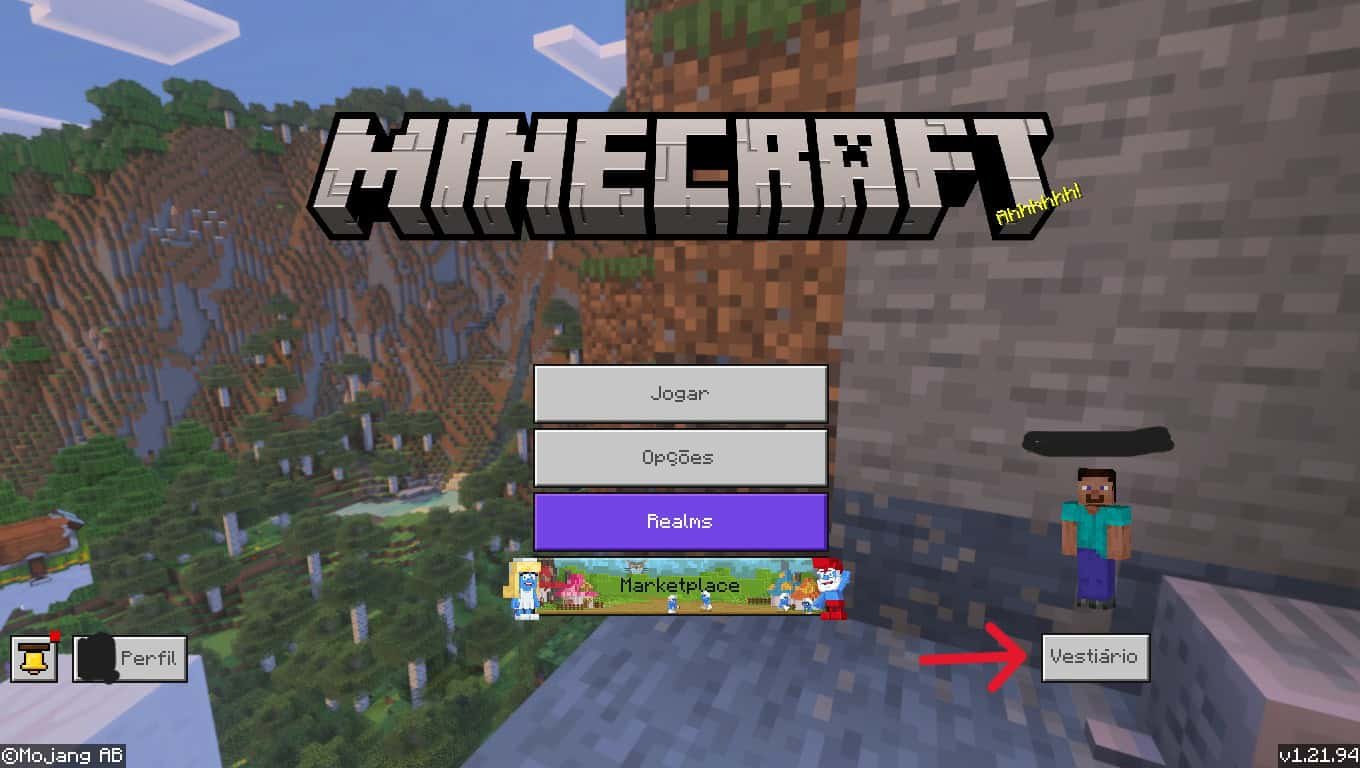
- Then visit “Create Character”
Choose a character already created or click on “Create character” and choose whether it will be a classic cover or a character (you can choose predetermined characters on the tab “List of characters”).
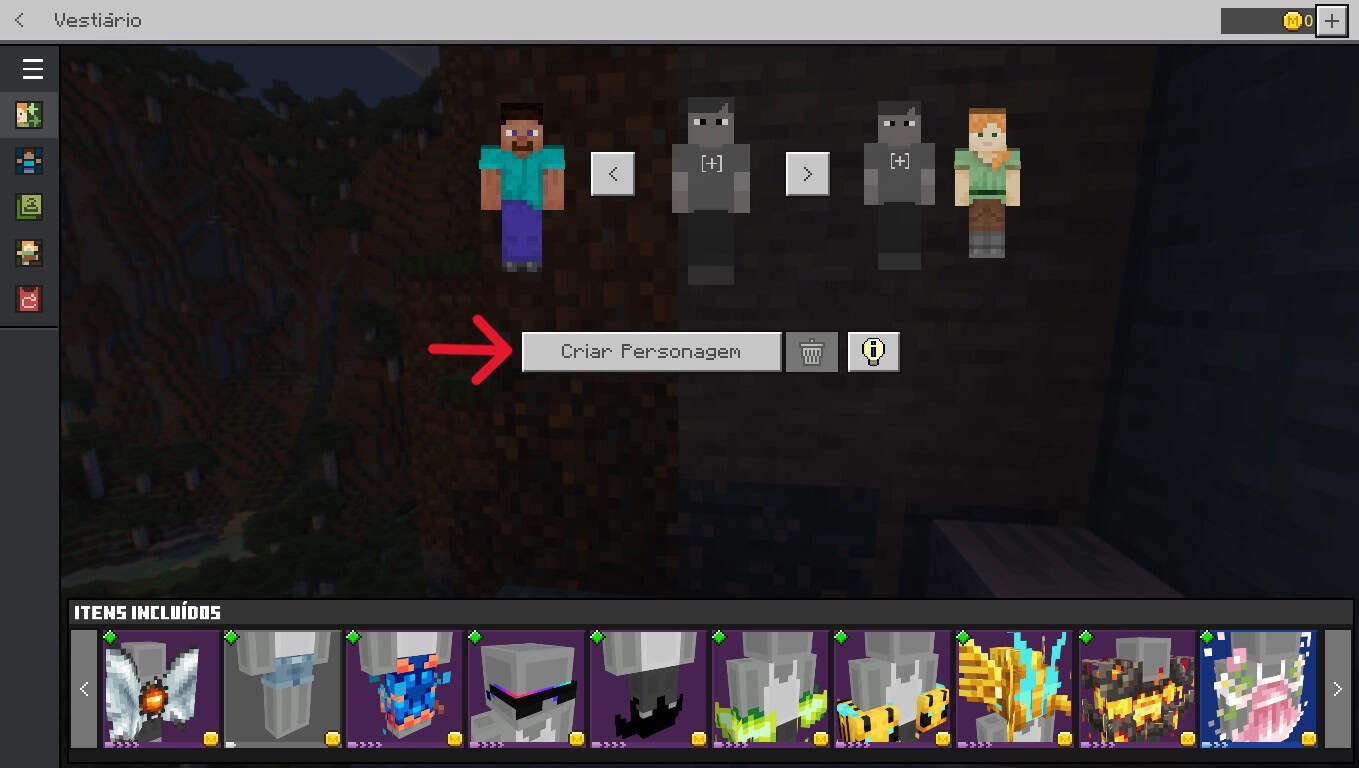
- You can choose to create a new one, choosing each item or use the “classic cover”, which already brings a whole body in a character…
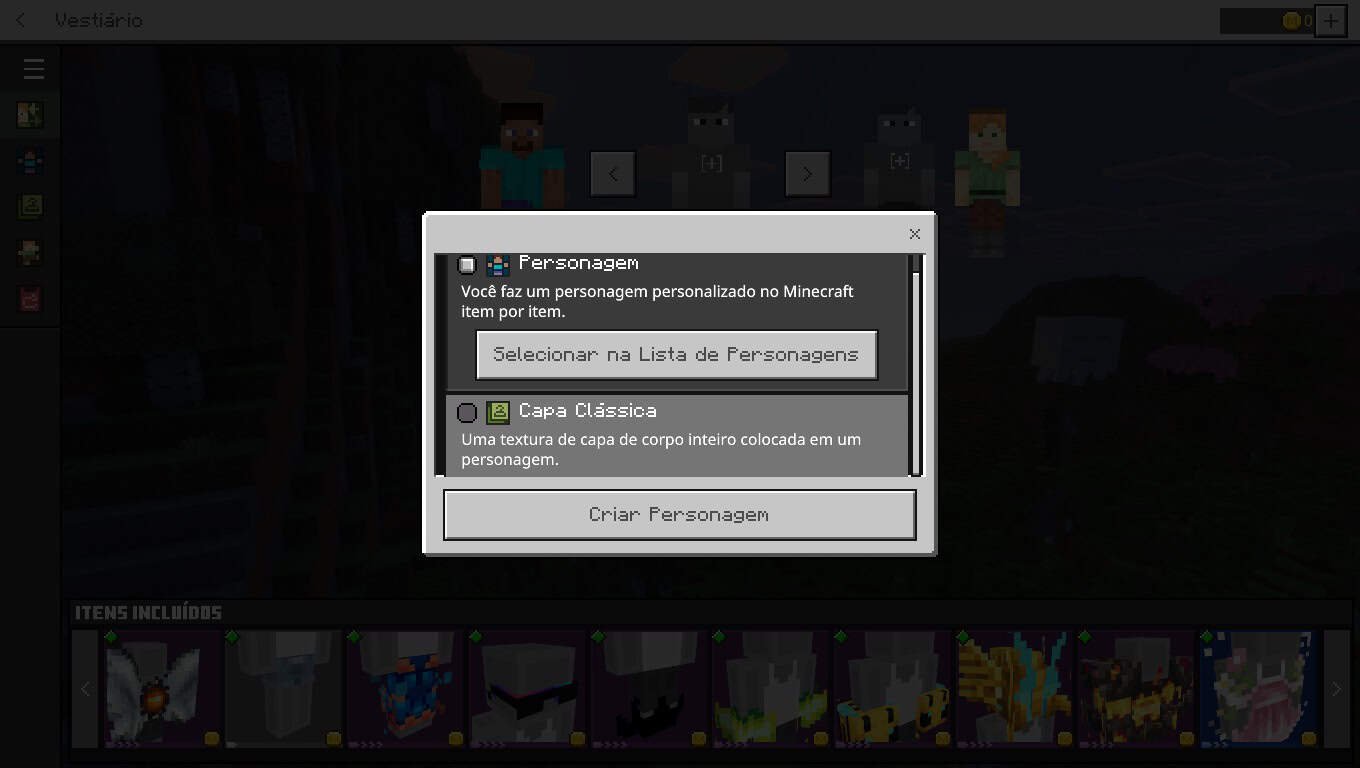
- Release creativity by choosing the details
Here, you can customize the face, hair, clothes, accessories and more
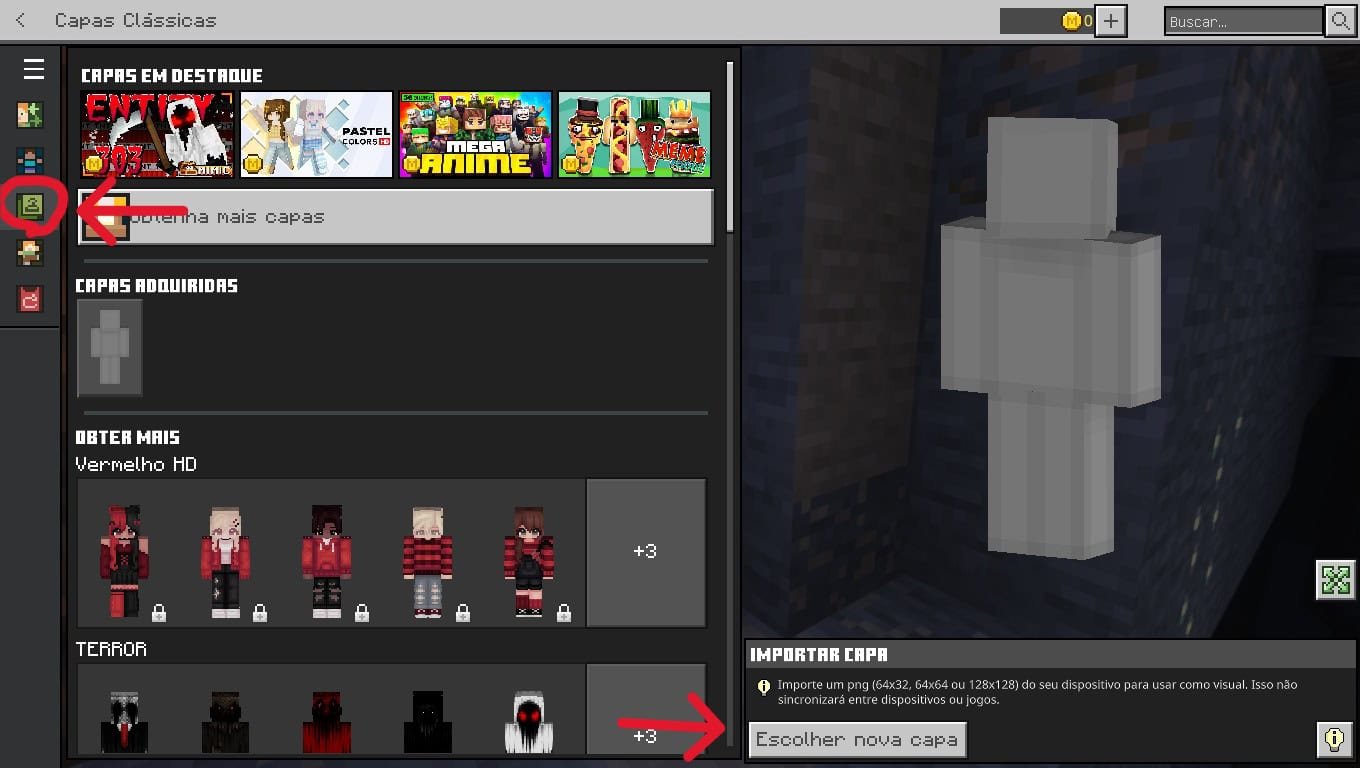
- You can opt for free or paid versions
Some options are free, others are part of paid packages available at the game store. And that. In the next step, some observations for the Java Edition (PC) version.
- Minecraft: Java Edition (PC only)
Access Minecraft.netif you are not logged in or have an account, create one, or log in to your Microsoft account. If you already have, just log in. You can also use your Mojang account.
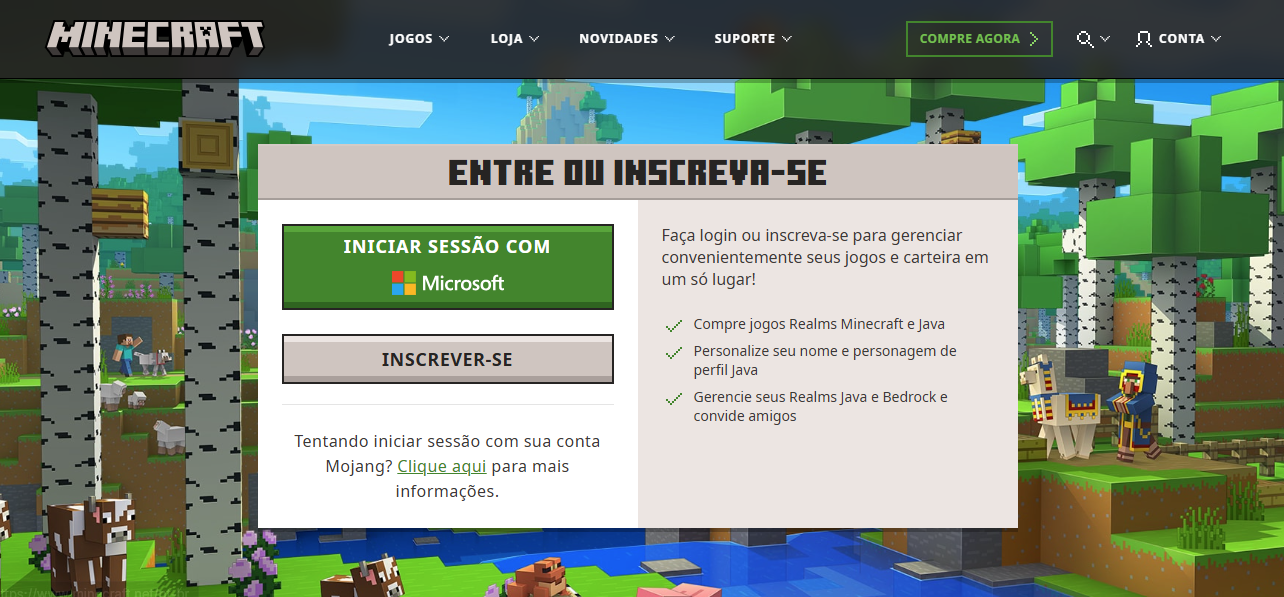
- Once logged in click on “Profile”
Then go to the tab “Change cover“.
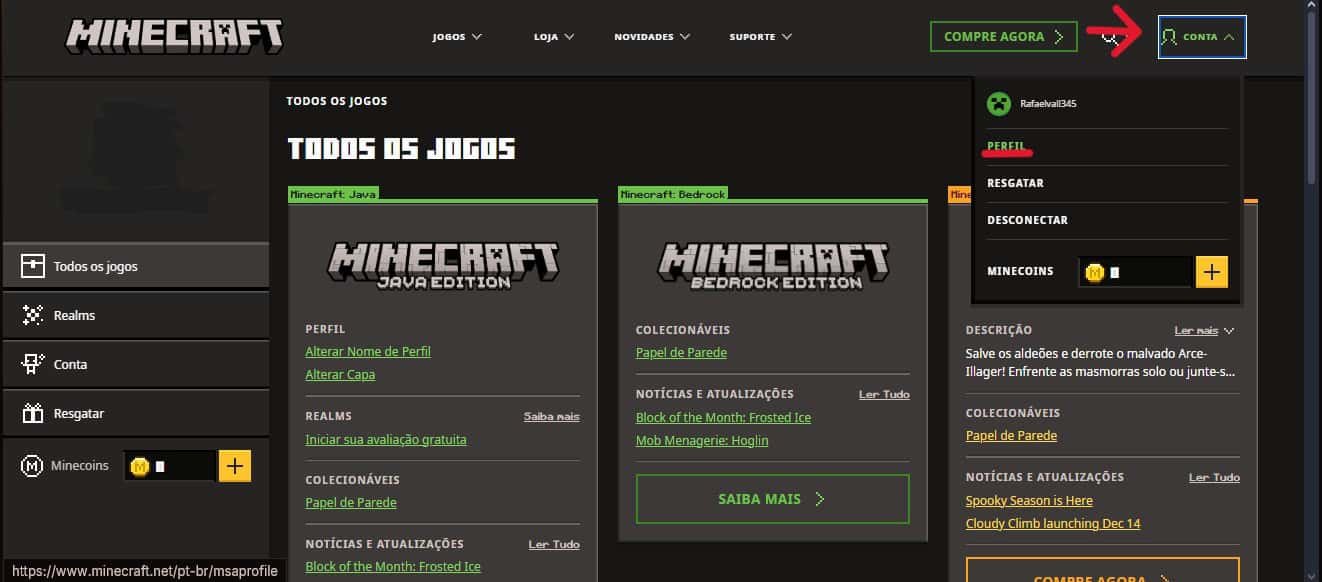
- Click Change Cover to access the possibilities
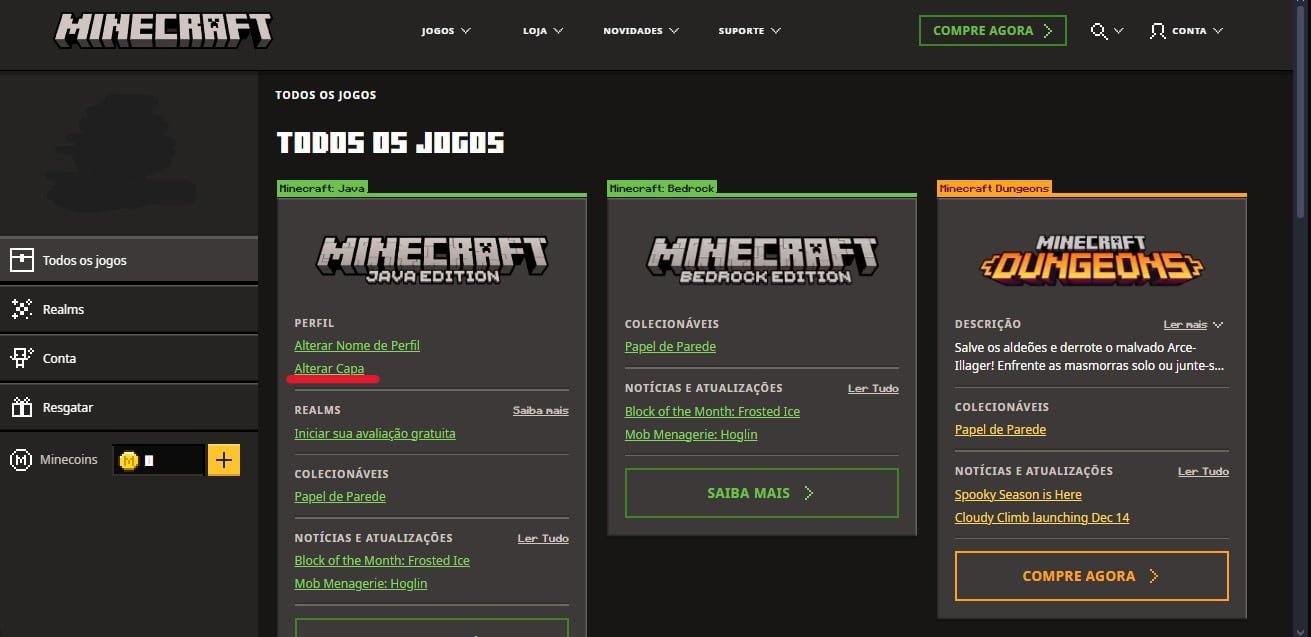
- If you have a skin, you can click “Send Skin”
You can upload Skin, straight from the computer, the file must have a .png termination and should be on your PC. Then select the body type: classic (Steve) or Slim (Alex).
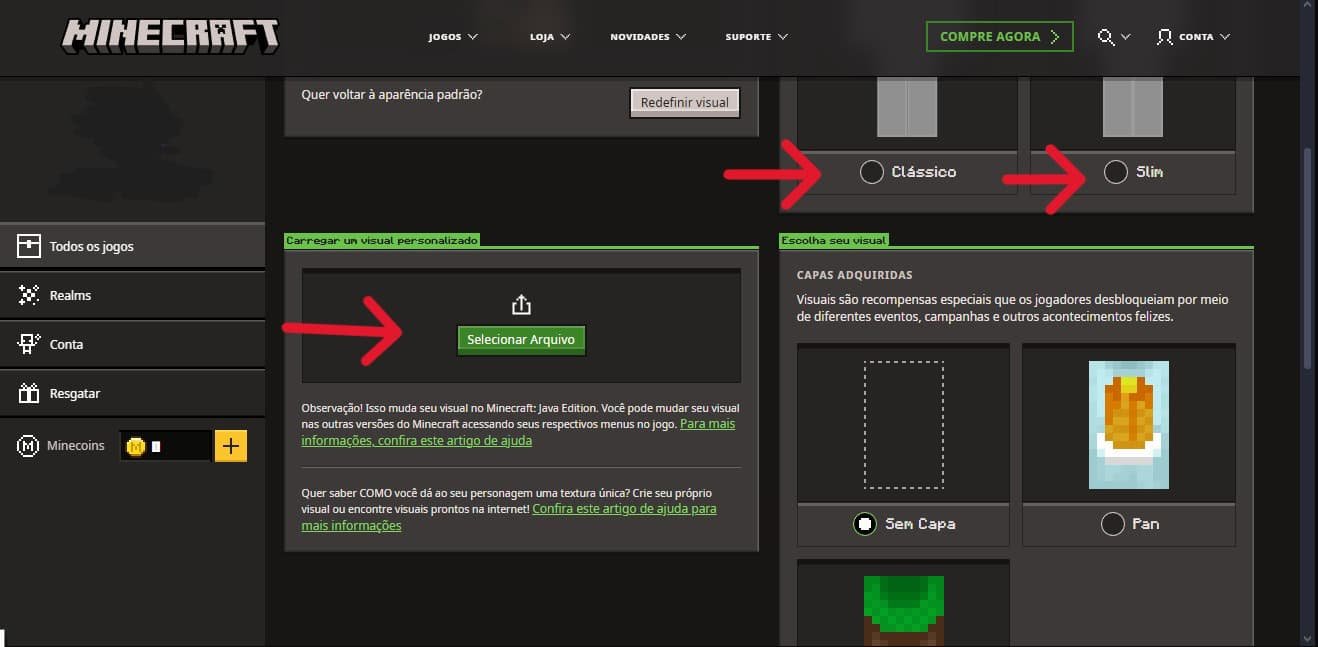
- Open the game
Your skin should be applied automatically.
You can also use websites like the Skindex or New Kinthat allow you to draw your skin from scratch and export the file.
Important: In the Bedrock version, the basic customizations are free. Premium skins are in the marketplace, inside the game – they can be bought with Minecoins (virtual currency). It is not necessary to pay to use personalized skins of your own.
Read more:
Is it possible to save and share the skins I created at Minecraft?
Yes, and in many ways. You can download, send, import and even publicly share the skins you have created, either through specialized websites, social platforms or directly with friends.
The process may vary slightly depending on the edition of the game (Java or Bedrock), but the idea is basically the same: export the skin as a file (.png) and distributing it.

Minecraft: Java Edition
The Java version is the most open for skins customization and sharing. You can use external tools, upload directly on the game’s official website and share it with anyone.
How to save the skin
- When creating a skin on a site like Skindex or New Skin, click “Download”, “Export” or similar;
- A .png format file will be saved on your computer. This is the Skin file.
How to share skin with other people
- Send the .png file by email, discord, WhatsApp or any other means;
- Upload Skin on public sites so other players can see and use;
- If you want to keep your own catalog, create an account on sites like: The Skindex, New Kin, Namemc and PLANET MINECRAFT.
Tip: Some of these sites allow you to share skins publicly on the platform with a direct download link.
Minecraft: Bedrock Edition (windows, console, cell phone)
In Bedrock, sharing is a little more limited, but still possible with some alternative solutions.
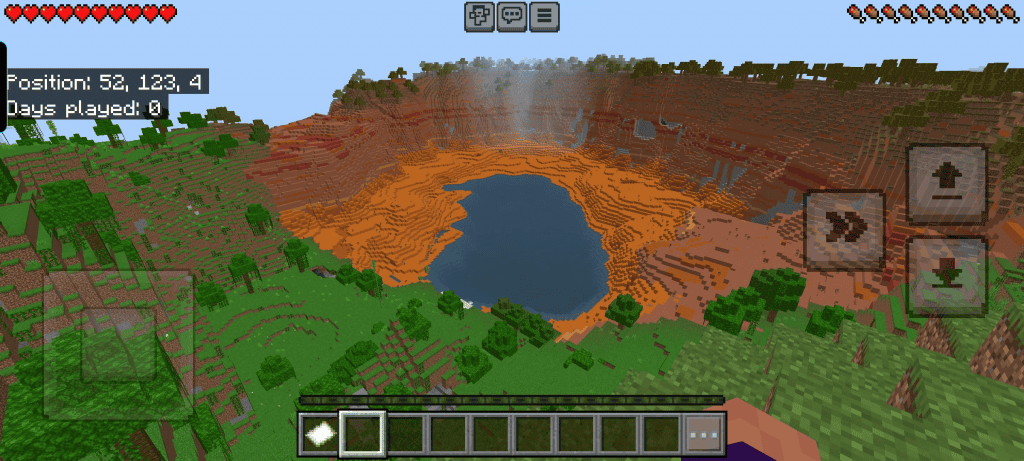
How to save and share
- The skins created inside the locker room are locally saved in your account, but cannot be exported directly;
- To share a skin made externally: again create skin on a site like the ones already mentioned The Skindex or New Skin, then download your Skin’s file (.png).
- This same file (.png) can be sent to others by message or hosted on platforms like Google Drive or Dropbox.
Alternatives for those who play on mobile
Applications like Skin Editor for minecraft, Minecraft Skin Studio (Android/iOS) and Skinseed Allow to create and share skins directly.
Many of these apps have an online gallery option, where you publish your skin and others can download and use with a click.